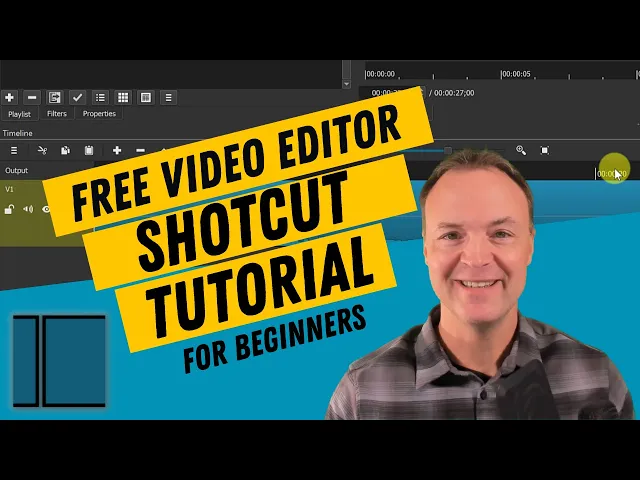Hey, so you love editing videos but don’t want to use CapCut anymore? Maybe it feels too limited, or maybe you just don’t want to deal with all the ads and cloud stuff. I get it.
I’ve been there too, searching for something that’s free, open-source, and still gets the job done without giving me a headache. The good news is there are some awesome tools out there that don’t cost a penny. These are made by people who actually care about giving you freedom to edit the way you want. No watermarks, no hidden paywalls, and best of all—you stay in control of your own work.
So let’s skip the boring talk. Here are the best open source CapCut alternatives you can start using right now.
#1: OpenCut

If you're tired of CapCut's limits, ads, or watermarks, OpenCut might be what you're looking for.
It's a free, open-source video editor made for people who care about privacy and control. Everything you edit stays on your device. It runs on Windows, macOS, and Linux.
OpenCut uses a classic timeline editor. You can drag and drop clips, trim them easily, and stack multiple video and audio tracks. It supports most common formats like MP4, MOV, MP3, and more.

You also get effects, filters, and text tools to make your videos look better. Best part? No watermarks on export. Not even a tiny logo.
Right now, OpenCut is still growing. It's new (started in 2025), and the developers are focused on getting the basics perfect first. You can already test it through GitHub using Docker. If you're a bit technical, you’ll be editing locally in minutes. This isn’t a full CapCut replacement yet—but the project has serious momentum.
Over 50,000 creators are already waiting for it. Let’s look at what else you can use while OpenCut builds up.
Try OpenCut: Link
#2. Kdenlive

Kdenlive is what you get when open-source meets pro-level editing. It’s completely free, works on Windows, macOS, Linux, and even BSD and it doesn’t add watermarks, ads, or upsells. If you want a tool that feels like Adobe Premiere but costs nothing, Kdenlive is a top pick.
You get multi-track editing with no limit. That means you can stack as many video or audio layers as you want. It supports nearly every file format, thanks to FFmpeg, so no need to convert clips before editing. Want smooth edits? Use 3-point editing, drag in free assets from sites like Pexels and Pixabay, or use its smart subtitle tool powered by AI. You can even create motion graphics with Glaxnimate or animate text inside the built-in title editor.
It also has some very smart tools: proxy editing for low-end PCs, motion tracking, color scopes, timeline previews, auto-backups, and more.
Kdenlive is perfect if you're serious about editing, want full control, and hate subscriptions. Now, let’s check out the next editor that might fit your workflow.
Try Kdenlive: Link
#3. Shotcut

Shotcut is one of those tools that quietly does everything right. It’s 100% free, open-source, and doesn’t ask for logins, subscriptions, or personal data.
You install it, open your files, and start editing, no watermark, no ads, no drama. It runs on Windows, macOS, and Linux, and you can even move projects between systems without problems. You can cut, split, and stack as many video and audio tracks as you need. Want to add effects, transitions, green screen, or text overlays? Shotcut has it all.
You don’t even need to “import” files, just drag and drop them into the timeline and go. It also supports almost every format you throw at it, including 4K and HDR. And if your computer isn’t the fastest, Shotcut can auto-generate proxy files so editing stays smooth. It may look a bit complex at first, but it’s super flexible.
You can change the layout, use presets, and even animate effects with keyframes. There’s support for voice filters, video stabilization, and YouTube-ready exports too. If you’re editing YouTube videos, tutorials, or even documentaries, Shotcut gives you serious tools without asking for a penny.
Next up, let’s check out another editor that’s worth your time.
Try Shotcut: Link
#4: OpenShot

OpenShot is one of the easiest free editors you can start with. It’s open-source, works on Windows, macOS, Linux, and even Chrome OS. And just like the others on this list—there are no watermarks, no ads, and no signup screens. It’s made for beginners, but still gives you enough tools to grow your skills over time.
You can stack as many video and audio tracks as you want. It supports almost every media format, so you don’t need to worry about converting files.
Just drag and drop your clips into the timeline, trim them, add text, effects, or even green screen filters. Want 3D titles? OpenShot lets you make those too by using Blender. You can adjust every little detail with frame-level precision, and the undo/redo system keeps everything safe.
OpenShot runs smooth, especially now with proxy editing and recent performance upgrades. It’s great for YouTube, school projects, or simple business videos. If you want a stress-free editor to just start making content, OpenShot is a solid pick.
Try OpenShot: Link
#5: DaVinci Resolve
DaVinci Resolve is not open source, but it’s still free to use and insanely powerful. It’s what a lot of Hollywood editors and YouTubers use to cut films, color grade, add effects, and fix sound. If you want something way more serious than CapCut and you’re okay with learning a bit, this thing can do it all.

The free version already gives you high-end editing, color tools, motion graphics, and sound mixing. The paid version adds super advanced stuff like AI upscaling, 3D, HDR, and team collaboration. It works on Windows, and Mac. Just know it’s made for pros, so it can feel a little overwhelming at first.
If you're trying to grow your editing skills or work on big projects, Resolve is worth learning. It's not open source like Kdenlive or Shotcut, but it gives you a taste of what the pros use. without spending a dime.
Try Davinci: Link
#6: Cinelerra GG Infinity

If you’re on Linux and want a serious, no-limits video editor Cinelerra-GG is made for you. It’s open source, free, and packed with professional features. You can edit up to 8K videos, color grade with 10 or 12-bit depth, add motion tracking, stabilize shaky clips, and mix surround sound like a pro.
It supports over 400 formats and effects, with powerful tools like multi-cam editing, advanced timelines, real-time previews, proxies for smooth editing, and even DVD/Blu-ray exporting. It also comes with tons of plugins and audio tools (LV2, LADSPA, OpenCV), plus built-in support for YouTube export.
This editor is for Linux only, so no Windows or Mac, and it does have a learning curve. But if you’re a serious Linux user who wants a powerful editing tool without limits, Cinelerra-GG delivers big. It’s built by and for people who care about full creative control.
Try Cinelerra: Link
Which One’s Best? Here’s a Quick Comparison
Feature / Editor | OpenCut | Kdenlive | Shotcut | OpenShot | DaVinci Resolve | Cinelerra-GG |
|---|---|---|---|---|---|---|
Price | Free & Open Source | Free & Open Source | Free & Open Source | Free & Open Source | Free (Studio is paid) | Free & Open Source |
Open Source | ✅ MIT License | ✅ GPL License | ✅ GPL License | ✅ GPL License | ❌ Proprietary | ✅ GPL License |
Watermark | None | None | None | None | None (even in free) | None |
Platforms | Win, macOS, Linux | Win, macOS, Linux, BSD | Win, macOS, Linux | Win, macOS, Linux, Chrome OS | Win, macOS, Linux | Linux, BSD only |
Ease of Use | Simple UI, still in dev | Balanced & powerful | Beginner-friendly | Very beginner-friendly | Complex, pro-level | Advanced, pro-level |
Format Support | Common formats (MP4, etc.) | Almost all (FFmpeg) | Almost all (FFmpeg) | Almost all (FFmpeg) | Almost all, up to RAW | 400+ formats, 8K support |
Multitrack Editing | Yes | Yes (Unlimited) | Yes (Unlimited) | Yes (Unlimited) | Yes | Yes (Advanced) |
Proxy Editing | Planned | ✅ Yes | ✅ Yes | ✅ Yes | ✅ Yes | ✅ Yes |
Motion Tracking | ❌ Not yet | ✅ Yes | ⚠️ Limited | ⚠️ Limited | ✅ Advanced | ✅ Yes |
3D/Title Effects | Basic Text | Good (2D/Vector) | Keyframe/Text effects | 3D via Blender | ✅ Pro-level Fusion | ✅ Yes |
Audio Tools | Basic | Advanced Audio Editing | Strong Audio Controls | Basic but useful | ✅ Fairlight Suite | ✅ 5.1 Surround, Plugins |
AI Tools/Subtitles | ❌ None yet | ✅ Subtitles, Tracking | ⚠️ Very Limited | ⚠️ Very Limited | ✅ Face Recog, Reframe | ⚠️ Not AI-based |
Community Support | New, active dev | Large & Active | Very Active | Active, friendly | Massive, pro support | Niche but focused |
Best For | Privacy-first creators | YouTubers, editors | Social videos, YouTube | Beginners, schools | Filmmakers, pros | Linux power users |
Best pick so far: Kdenlive stands out as the most complete and reliable option right now. It offers advanced tools, full control, zero limits, and runs great across systems.
It’s stable, packed with pro features, and regularly updated. If you're a beginner, OpenShot is easier to start with. If you need something balanced and powerful, Shotcut is solid. And if you're waiting for the future of private, modern editing, OpenCut is the one to watch. Choose based on your needs and skill level. You really can’t go wrong with any of them.
Thanks for reading!!